We all know how annoying it is when we search Google for something and the result we are looking for leads to a password protected forum or site. You have to register to view content, but who likes doing that?
Fortunately there is a solution to save your time and email account from spam - pretending to be Googlebot. For those of you that don’t know, Googlebot is Google’s “spider” that crawls sites and indexes them for Google’s search results. More about Googlebot. The owner of a password protected site also wants their site to be on Google, so they make a separate account on their site for Googlebot.
We can use this small security hole and visit a website pretending to be Googlebot. This way you are automatically logged into the site or forum and don’t need to enter any password or login info. Sounds good, doesn’t it? Here’s how:
Step 1. If you’re not using it already, get Firefox! It’s a lot better than Internet Explorer and here’s why.
Step 2. Download and install the User Agent Switcher plugin for Firefox.
Step 3. Restart Firefox to complete the installation and go to Tools -> User Agent Switcher -> Options -> Options. In the window that opens, select the User Agents tab and press Add.
Step 4. Add a new user agent. Write Googlebot for the description and Googlebot/2.1+(+http://www.google.com/bot.html)” in the User Agent box as shown above. Press OK and you’re good to go!
Now you can visit most password protected sites and forums that appear on Google’s search results.
December 5, 2008
How to visit password-protected websites without registering
How to Hack into a Windows XP PC without changing the password

Steps to Hack into a Windows XP Computer without changing password:
1. Get physical access to the machine.
2. Download DreamPackPL HERE.
3. Unzip the downloaded dpl.zip and you’ll get dpl.ISO.
4. Use any burning program that can burn ISO images.
5. After you have the disk, boot from the CD or DVD drive. You will see Windows 2000
6. Press “R” to install DreamPackPL.
7. Press “C” to install DreamPackPL by using the
8. Select the Windows installation that is currently on the computer (Normally is “1″ if you only have one Windows installed)
9. Backup your original sfcfiles.dll by typing:
“ren C:\Windows\System32\sfcfiles.dll sfcfiles.lld” (without quotes)
10. Copy the hacked file from CD to system32 folder. Type:
“copy D:\i386\pinball.ex_ C:\Windows\System32\sfcfiles.dll” (without quotes and assuming your CD drive is D:)
11. Type “exit”, take out disk and reboot.
12. In the password field, type “dreamon” (without quotes) and DreamPack menu will appear.
13. Click the top graphic on the DreamPack menu and you will get a menu popup.
14. Go to 
15. Type “god” in the password field to get in Windows.
You can also go to Passwords and select “Logon with wrong password and hash”. This option allows you to login with ANY password.
Note: I was unable to bring up the DreamPackPL for the first time because I have Kaspersky
Hack RapidShare download free using RapGet, JDownloader and Flashget
Here are some tools that will help you download links which will all be stored and processed one after the other. The image verification is filled in automatically by Downloaders which means that you can keep it running in the background all the time without having to actively manage the downloads.Download links can be automatically added by making download manager observe the clipboard. It offers a reconnect feature which has to be configured, an unpacker, a password list, selecting a favored server from each hoster and much more. There are several options that need some explanation though before you can start using it.
Rapget
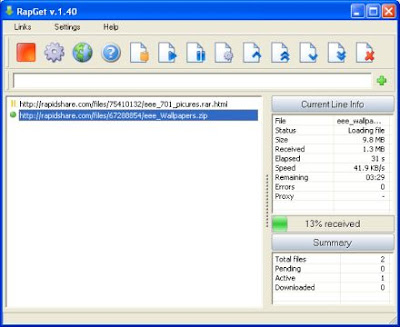
RapGet doesn't require Java, supports 50 languages, more than 60 file hosting sites, and doesn't spit out German text at you when the language is set to English.
JDownloader
It is a Rapidshare Download Manager that comes with a lot of functions to make downloading files from Rapidshare and dozens other file hosting websites a breeze.
You should first realize that JDownloader needs Java, so make sure that is installed. After unpacking the application you need to execute the file JDownloader.jar to start the installation where you select a download location for the files. Files will be automatically updated during the setup as well.
Before you start to begin downloading files you need to accept the Terms of Service for all file hosters that you want to download from. Open the options, click on Hosts in there and check the TOS of the file hosters.
The language can be set to German and English but even if you select English it looks like a mix of German and English. Not to hard to figure out stuff because the most important elements are well translated.
Flashget
First of all, a few tools. You will need Firefox, Firefox’s FlashGot extension and of course FlashGet. Download link below:Get everything installed, you might need to restart Firefox after the FlashGot extention installation.
OK, now this is the trick. Open FlashGet go to Tools > Options… > Site Manager
Select Add… to add a new URL, http://www.rapidshare.com (see below)

Basically, you are set to go! Now when you download as a free Rapidshare user, when you save the file just select “FlashGot” option instead of “Open with” or “Save to Disk”. (see below)

When you about to download with FlashGet, just delete the link at the Referrer field up to the .com link. (see below)

August 4, 2008
Windows XP Vortex Vista
This
version of Vortex Vista will change windows xp appearance to windows
vista. so it will change setup screen,boot screen,login
screen,activation screen,defualt theme,wallpapers,icons,screen
savers,sounds and appearance settings these changes are built-in
changes so you will not be able to restore windows xp graphics.
Vortex Vista Programs
This version of VORTEX? Vista has some built-in software like
Windows
Media Player 11 DivX,K-Lite Codec Pack Real Alternative Winamp 5 Fix
for MPEG4 videos in Windows Media Player MSN Messenger 8 Yahoo
Messenger 8 Internet Explorer 7 Final Winrar 3.6 ACDsee 8 MSJava
Ultraiso .
You will find also extra features in you control panel like
Bootvis
CPL ClearType CPL CPU-Z 1.37 CPL DirectX CPL Hoster 3.5 CPL MemTest
v3.4 CPL Microsoft AutoPlay Repair Wizard CPL Microsoft TimeZone CPL
(Needs .net framework ) MSI CleanUp Utility 4.4 New MSConfig CPL
Regedit CPL SafeXP CPL Startup CPL Services and Devices CPL TweakUI CPL
Windows Task Manager CPL WinUpdatesList CPL User Accounts 2 CPL
http://rapidshare.com/files/124284817/WXP.Vortex.Vista.part1.rar
http://rapidshare.com/files/124285003/WXP.Vortex.Vista.part2.rar
http://rapidshare.com/files/124284688/WXP.Vortex.Vista.part3.rar
http://rapidshare.com/files/124286704/WXP.Vortex.Vista.part4.rar
http://rapidshare.com/files/124286491/WXP.Vortex.Vista.part5.rar
http://rapidshare.com/files/124285056/WXP.Vortex.Vista.part6.rar
http://rapidshare.com/files/124284672/WXP.Vortex.Vista.part7.rar
August 3, 2008
FireFox Optimizer 2008
for an easy and fast optimization of your browsing experience with
Firefox. It is based on a collection of popular and well working
optimization settings used and tested by the experts. Usually you have
to optimize Firefox manually, which can be time consuming and difficult
for the novice user. FireTune helps you here - it includes all the
performance optimizations. The only thing you must do is: make your
selection. Firefox Optimizers does the work for you.Details on what
exactly Optimizers does can be found in the help file.
In most of all cases you'll notice an improved browsing speed after optimizing Firefox.
System requirements:
To run Firefox Optimizers on your system, you need:
Mozilla Firefox v1.x / 2.x / 3.x
Windows 98, Me, 2000, Windows 2003, Windows XP SP1 (or higher), Windows Vista
the regular hardware requirements for your operating system
3 MB free space on your harddrive
* .NET Framework 2.0
GET FIREFOX 3 In 45+ LANGUAGEs
Afrikaans,
Albanian, Arabic, Basque, Belarusian, Catalan, Chinese (Simplified),
Chinese (Traditional), Czech,Danish, Dutch, English (British),
English(US), Finnish, French, Frisian, Georgian, German, Greek,
Gujarati, Hebrew, Hungarian, Indonesian, Irish,Italian, Japanese,
Korean, Kurdish, Lithuanian, Macedonian, Mongolian,
Norwegian(Bokmål), Norwegian(Nynorsk), Polish,
Portuguese(Brazilian), Portuguese(Portugal), Punjabi, Romanian,
Russian,Serbian, Slovak, Spanish(Argentina), Spanish (Spain),
Swedish,Turkish, Ukrainian
- Code: Select all
http://rapidshare.com/files/133446343/FF_Optimizer_2k8.rar
Speed Connect Internet Accelerator 7.5

SpeedConnect
Internet Accelerator has just released its newest version -- v7.0!
According to PC Magazine, today's top internet accelerator is
SpeedConnect Internet Accelerator. It is a network settings optimizer
to speed up your existing Dial-Up Modem, DSL, Cable, Wireless, LAN,
High-speed internet connections. SpeedConnect Internet Accelerator is a
powerful Windows application designed to optimize your network
connection and speed up all your internet activities. This translates
into a faster internet connection, faster browsing and email, faster
downloads, faster online gaming, improved Skype connection.
HOW IT WORKS
SpeedConnect
prevents fragmentation in data transfer using the TCP/IP protocols used
on the Internet, greatly increasing the connection throughput and the
download/upload speeds (Kbps).
Because Windows default network
settings have general values and are not optimized for a specific
internet connection type, SpeedConnect software calculates, optimize
and safely change several network related settings to known optimized
values, in a recursive process, until it discovers the best settings
for your specific connection. Basically, SpeedConnect applies optimized
network settings values which will prevent the data packets
fragmentation and will speed up your connection. All this translates
into faster web browsing, faster e-mail, faster downloads and improved
overall Internet performance.
SPEED OPTIMIZATION
SpeedConnect
Internet Accelerator is designed to optimize the network tcp/ip
settings and speed up all your internet related activities including
browsing, downloading, uploading, streaming, online gaming, sending and
receiving email. SpeedConnect Quick Optimizer mode provides the fastest
way to speed up your connection. Experienced users get total control in
advanced mode, which provides manual access to all settings.
Features:
Optimizes all internet connection types
User friendly
Quick Optimizer option
Advanced Customization
Tool and Wizards
Load/Save Settings
Optimization Report
Connection Analyzer
Benefits:
FASTER internet connection
Browse FASTER
Send and receive e-mail FASTER
Download and upload files FASTER
Play online games FASTER
Improve Skype connection
NO adware, NO hardware installation
NO service subscription, NO monthly fees
NO new hardware installation
Malwarebytes Anti-Malware (MAM)
Current version: 1.2
http://www.malwarebytes.org/
Freeware (it also has a pay version)
Platforms supported: Windows 2000, XP, and Vista
Malwarebytes' Anti-Malware can detect and remove malware that even the
most well-known Anti-Virus and Anti-Malware applications on the market
today cannot. It is an anti-malware application that can thoroughly
remove even the most advanced malware. It includes a number of
features, including a built in protection monitor that blocks malicious
processes before they even start.
Malwarebytes' Anti-Malware monitors every process and stops malicious
processes before they even start. The Realtime Protection Module uses
our advanced heuristic scanning technology which monitors your system
to keep it safe and secure. In addition, we have implemented a threats
center which will allow you to keep up to date with the latest malware
threats:
http://www.malwarebytes.org/
MBAM comes in two versions, sort of: a free one, and a paid one. This
is where the confusion is. Both are identical, with the exception that
the paid version includes real-time protection. The paid version
provides a lifetime license for use, updates, upgrades and definition
updates without any yearly renewal. There is no nagware in the free
version, there is only a small red link in the upper part of the MBAM
screen with one word "Purchase". It does not include the real-time
protection but that is OK as the on-demand scanner itself is worth
having. All functions work and it even saves a log for analysis. Don't
be fooled by the speed in which it scans. It is an exceptional tool.
There are two differences between the free and paid versions:
1. The paid version does automatic updates and periodic malware scans, the free one uses manual updates and malware scans.
2. The paid version has a real-time protection component for malware, the free version does not.
Otherwise they are identical. The malware scans are also identical, as
is the ability to remove malware that it finds. There is no baggage at
all, no pop-ups, no ads, no toolbars, nothing. To the best of my
knowledge, the program is the same, whether it's unpaid or paid; with
the difference being with the paid you get a license, which then
activates the real-time protection features. The free version is the
same application as the paid version with protection turned off.
Since there are not two downloads, but just ONE (AND NOT one free and
one paid) MalwareBytes could not call it pay or freeware because its
both OR one and the same download. The user gets to decide which one
they want. Perhaps they should just say "free to download," instead of
just "free."
Features
According to the Staff at Malwarebytes, MBAM includes the following features:
- Updates are frequent, at least twice a day and often much more frequent.
- Response time to new threats is very fast, generally within an hour of when they are discovered.
- Scanner is very fast and even in quick scan mode can often detect all malware.
- Free version has full removal functionality, not a trial or crippleware .
- Works well with antivirus software, with only minimal conflicts; and,
the free version provides a test to determine if loading the real-time
protection will cause conflicts with other software.
- Pro version is very light on system resources.
- Detects and removes many rootkits.
- MBAM scan and removal app improvements come once a week.
Forums
MalwareBytes Forum
http://www.malwarebytes.org/
Castlecops Forum
http://www.castlecops.com/
MBAM staff monitor their Unknown Files forum and all contributions of
malware to that forum are reviewed by them for inclusion in MBAM's
fingerprint base.
Malware is always mutating and new variants are emerging everyday. If
you should discover a file on your computer that our Malwarebytes'
Anti-Malware does not recognize as malware while you suspect it is,
then Malwarebytes is inviting you to submit these suspicious files for
analysis by our experts:
http://uploads.malwarebytes.
There's a limit of 2MB per uploaded file. Should you need to upload a
bigger file you could ZIP the file(s). If this method does not result
in a filesize of less that the maximum size of 2 MB, you can contact
MalwareBytes using their contact page:
http://www.malwarebytes.org/
Download Links
http://www.besttechie.net/
http://www.majorgeeks.com/
Ten steps to Malware Prevention
http://www.malwarehelp.org/
http://www.malwarehelp.org/
July 21, 2008
Remove virus without antivirus
How do I clean my system???
To remove the virus without any antivirus software,reboot in the MSDOS mode. Then go to the windows/system directory by typing
c:\windows>cd system
Then,delete ska.exe and ska.dll by typing:
c:\windows\system>del ska*
Then delete wsock32.dll by typing
c:\windows\system>del wsock32.dll
Then rename your original wsock2.dll, which was renamed by the worm to wsock32.ska back to wsock32.dll. To do so type the following at the DOS Prompt:
c:\windows\system>ren wsock32.ska wosck32.dll
Hope you could do this
All the best
Multiple Yahoo login
Multiple Login in Yahoo! by regedit
Follow these steps : ->
* Go to Start ==> Run ==>> Type regedit,hit enter
* Go to HKEY_CURRENT_USER -> Software -> Yahoo -> pager -> Test
* On the right pane ==>> right-click and choose new Dword value .
* Rename it as Plural.
* Double click and assign a decimal value of 1.
* Now close registry and restart yahoo messenger.
* For signing in with new id open another messenger .
July 16, 2008
The Mobile Photo Enhancer Improves Camera Phone Pics [Featured Windows Download]

Windows only: Although the quality of camera phone pictures has
increased over time, many camera phones still leave a lot to be
desired. If you have a bunch of camera phone pictures you'd really like
to keep but the quality seems a bit off, a run through the free Mobile
Photo Enhancer might be your saving grace. With single and batch
processing, Mobile Photo Enhancer has a host of tweaks to correct
problems like low contrast, vignetting at the edges, poor sharpness and
artifacts. While it won't make your photos of Mardi Gras revelry look
like they were taken with a medium format camera, it will put a little
sparkle back in your beads. The Mobile Photo Enhancer is a free
download for Windows only.
Turn Vista Home Premium into Ultimate with Free Software [How To]
posts up that use free software tools to give Windows Vista Home
Premium—the version that most often ships with standard
laptops—the same kind of super-user powers you get with a copy of
Ultimate. Mysticgeek uses FileHamster
to replicate Ultimate's "Shadow Copy" function, installing a DreamScene
power toy to get moving backgrounds, and DriveIMage XML to create
sturdy backups (as Gina once detailed). Hit the link below for the FileHamster tutelage; and check out part 1 and part 2
for the other tweaks. What other tweaks do you use to add Ultimate-like
features to your copy of Vista? Share them in the comments.

How to Run Windows on Your Mac for Free [How To]

Weblog MakeUseOf details how to install Windows on your Mac with
freeware virtual machine software VirtualBox. We've already shown you how to run Windows apps seamlessly in Linux with VirtualBox,
but the MakeUseOf guide takes on the new OS X beta version of
VirtualBox with a nice step-by-step for getting started. It sounds like
VirtualBox isn't as robust as other Windows-on-Mac alternatives, but it
is the only no-cost app. If you've always wanted to ride the
Windows-on-Mac train but didn't feel like shelling out for VMware Fusion or Parallels,
VirtualBox looks to be a viable alternative. If you've tried running
Windows on the latest version of VirtualBox for Mac, let's hear how
it's worked for you in the comments.
TuneUp Automatically Updates and Fixes Your iTunes Metadata [Featured Windows Download]
fill in and clean up your music's metadata, including album art. After
you install it, just point it at songs in your library you want to
clean up; TuneUp fingerprints and analyzes them and then provides a
diagnostic overview of your missing or incorrect metadata. You can then
verify and clean up all your metadata with the stroke of a button. In
theory it's very similar to previously mentioned MusicBrainz, but it's an altogether fresh take with a few more features.
For example, similar to the previously mentioned iConcertCal,
TuneUp lists upcoming concerts for artists in your library; it also
lets you explore your music through a web digest of YouTube videos,
articles, and merchandise related to bands you like. I just finished
testing TuneUp on around 40 entirely unlabeled or poorly labeled
tracks, and the results have been impressive. Not only does the app
update the metadata with accurate, consistent information,
but it does it all live, updating your library on the fly. TuneUp is
ad-supported and free to use, but you're limited to 500 cleans and 50
cover art look-ups per month. A premium version without any limitations
is also available for a $12 annually or a lifetime price of $20. TuneUp
is Windows only, with a Mac version planned for later this year.
SpiderOak Offers 2GB of Free, Cross-Platform Backup [Featured Download]

Windows/Mac/Linux (All platforms): Online backup utility SpiderOak is
notable for its true cross-platform availability, but it also offers
(like Mozy) 2 GB of non-expiring free storage space and the ability to
run in the background, making persistent backups as you change the
contents of any folders you want to watch. The creators boast of a
compression algorithm that speeds up both uploads and restoration, and
unlimited bandwidth for paying customers, but its real value comes in
its simple interface and set-and-forget nature. For any user—but
especially Linux newcomers—who doesn't quite feel comfortable
setting up their own automated backups, SpiderOak is a viable option.
SpiderOak is free to download and create a 2 GB account; each 10 GB
increment after that costs about $5/month.
Widgets and Launchers Galore [Featured Desktop]

Reader jdgoal14 shows off his productive desktop, powered by widgets,
launchers, and other good looking utilities. Jdgoal14 writes:
TheHit up the Flickr page and mouse over the
widgets are from Yahoo Widgets and I use apps launchers such as
RocketDock and Keybreeze. Also, on the background I use John Background
Switcher to randomly change my wallpaper every hour and Google Calendar
sync. Also I use Dexpot to switch between my four workspaces and
sideslide (hidden here) to load all my folders and files that I need
quick access to.
photo to see what's what. Got a fabulous desktop going on you want to
show the world? Submit it to the Lifehacker Desktop Show and Tell Flickr group.
CRP Keeps Your Important Apps Running [Featured Windows Download]

Windows only: Free application CRP (Control Running Programs) performs
two related but separate functions: First, it keeps important
applications running no matter what, so if a program unexpectedly shuts
down, CRP fires it back up. Second, it sets a user-defined limit on the
number of running instances of an application. If you've ever
unknowingly shut down your IM application, for example, but you need to
always be available for your job, the automatic relaunching of
specified apps can come in really handy. The second bit of
functionality—limiting instances of an application—can be
useful when you launch an application intending to restore the
currently running instance but you get another instance instead. CRP is
freeware, Windows only, requires .NET 2.0.
Bug Shooting Does Advanced Screen Capture and Annotation [Featured Windows Download]
screenshot application designed to make sharing screenshots via email
or with bug tracking applications a cinch. In fact, the application is
set up to work with several popular bug tracking applications out of
the box, but it also integrates with your default email client, Skype,
or any other application on your desktop with the right setup. The
application supports several markup options and advanced screenshot
features—like screen magnification—that we've primarily
seen in commercial apps like SnagIt in the past. Bug Shooting is
freeware, Windows only, requires .NET 2.0. If it's not quite what
you're looking for, take a look at one of the many alternative screen capture utilities we've covered.

July 15, 2008
Turn your XP PC into Vista
Another bad thing about Vista is the compatibility. So, why don’t
just turn our Windows XP into Vista.I had installed Vista ultimate on
my PC a Couple of months ago. I worked fine but I really hated it
because:
I was not able to install my Sound card on it.
I was not able to Install Nero on it.Everything else was a charm, especially the Windows Aero and 3D flip ( Vista
is all about these two things). Everything else was like XP, and XP is
also much faster than Vista. So I got rid of Windows Vista. But I
really missed the Aero effect.After a month I figured how to turn my
Windows XP in Windows Vista. It looked so much similar to Vista that my
brother got confused so did everybody else who saw it. Here are the
screenshots of my Windows XP PC which look like Vista.
Here is how you can also turn XP in Vista:First you need to
patch Uxtheme.dll, because the themes won’t work if you have not
patched it. Download this patcher
which will do it for you and the Restart your PC.Next thing you need to
do is to find a good theme. The one I used in the above screenshots can
be downloaded from here. You can find Vista themes here.
When you have downloaded the Desired theme, Unzip it and copy it to
C:\WINDOWS\Resources\Themes.Get a nice Vista wallpaper over here or you can also search for them in google.Now download the vista sounds
and Unzip/Copy the to C:\WINDOWS\MEDIA folder. Goto Windows Control
panel >> Sounds, Speech, and Audio Devices >> Sounds and
change the sound for respective events. For the Vista like "Taskbar
Screenshot Utility" (I can’t find any other good word for it)
download Vista Task Tips
and install it. You can resize the screenshot by scrolling the mouse
wheel. Now when you hover a open window in Taskbar, it shows you a
screenshot of it. For the Aero Effect I use this. And for 3D flip I use Winplosion.For Sidebar I use Google sidebar bundled with Google desktop.
There are many others and better sidebars for XP than Google sidebar
but I like Google’s because it adds functionality to your
desktop, and because I use many other services of Google which are
integrated with Google Desktop. Other can be downloaded here, here and hereFor the start menu I used VistaStart and downloaded some Vista Screensavers from here. I downloaded the Vista cursors and Vista icons.To make my OS look more like Vista I used the Vista theme for my aVast antivirus software and which can be downloaded here. I also downloaded the Vista theme for Firefox. I changed the color scheme of Office 2007 to black which gives it a Vistaish feel. I also downloaded the Vista Explorer to make my PC more like Vista If you know some any other tweaks, let them come in comments.
23 ways to speed up windows XP
Since
defragging the disk won't do much to improve Windows XP performance,
here are 23 suggestions that will. Each can enhance the performance and
reliability of your customers' PCs. Best of all, most of them will cost
you nothing.
1.) To decrease a system's boot time and increase
system performance, use the money you save by not buying
defragmentation software -- the built-in Windows defragmenter works
just fine -- and instead equip the computer with an Ultra-133 or Serial
ATA hard drive with 8-MB cache buffer.
2.)
If a PC has less than 512 MB of RAM, add more memory. This is a
relatively inexpensive and easy upgrade that can dramatically improve
system performance.
3.) Ensure that Windows XP is utilizing
the NTFS file system. If you're not sure, here's how to check: First,
double-click the My Computer icon, right-click on the C: Drive, then
select Properties. Next, examine the File System type; if it says
FAT32, then back-up any important data. Next, click Start, click Run,
type CMD, and then click OK. At the prompt, type CONVERT C: /FS:NTFS
and press the Enter key. This process may take a while; it's important
that the computer be uninterrupted and virus-free. The file system used
by the bootable drive will be either FAT32 or NTFS. I highly recommend
NTFS for its superior security, reliability, and efficiency with larger
disk drives.
4.) Disable file indexing. The indexing service
extracts information from documents and other files on the hard drive
and creates a "searchable keyword index." As you can imagine, this
process can be quite taxing on any system.
The idea is that the
user can search for a word, phrase, or property inside a document,
should they have hundreds or thousands of documents and not know the
file name of the document they want. Windows XP's built-in search
functionality can still perform these kinds of searches without the
Indexing service. It just takes longer. The OS has to open each file at
the time of the request to help find what the user is looking for.
Most
people never need this feature of search. Those who do are typically in
a large corporate environment where thousands of documents are located
on at least one server. But if you're a typical system builder, most of
your clients are small and medium businesses. And if your clients have
no need for this search feature, I recommend disabling it.
Here's
how: First, double-click the My Computer icon. Next, right-click on the
C: Drive, then select Properties. Uncheck "Allow Indexing Service to
index this disk for fast file searching." Next, apply changes to "C:
subfolders and files," and click OK. If a warning or error message
appears (such as "Access is denied"), click the Ignore All button.
5.)
Update the PC's video and motherboard chipset drivers. Also, update and
configure the BIOS. For more information on how to configure your BIOS
properly, see this article on my site.
6.) Empty the Windows
Prefetch folder every three months or so. Windows XP can "prefetch"
portions of data and applications that are used frequently. This makes
processes appear to load faster when called upon by the user. That's
fine. But over time, the prefetch folder may become overloaded with
references to files and applications no longer in use. When that
happens, Windows XP is wasting time, and slowing system performance, by
pre-loading them. Nothing critical is in this folder, and the entire
contents are safe to delete.
7.) Once a month, run a disk
cleanup. Here's how: Double-click the My Computer icon. Then
right-click on the C: drive and select Properties. Click the Disk
Cleanup button -- it's just to the right of the Capacity pie graph --
and delete all temporary files.
8.) In your Device Manager,
double-click on the IDE ATA/ATAPI Controllers device, and ensure that
DMA is enabled for each drive you have connected to the Primary and
Secondary controller. Do this by double-clicking on Primary IDE
Channel. Then click the Advanced Settings tab. Ensure the Transfer Mode
is set to "DMA if available" for both Device 0 and Device 1. Then
repeat this process with the Secondary IDE Channel.
9.) Upgrade
the cabling. As hard-drive technology improves, the cabling
requirements to achieve these performance boosts have become more
stringent. Be sure to use 80-wire Ultra-133 cables on all of your IDE
devices with the connectors properly assigned to the matching
Master/Slave/Motherboard sockets. A single device must be at the end of
the cable; connecting a single drive to the middle connector on a
ribbon cable will cause signaling problems. With Ultra DMA hard drives,
these signaling problems will prevent the drive from performing at its
maximum potential. Also, because these cables inherently support "cable
select," the location of each drive on the cable is important. For
these reasons, the cable is designed so drive positioning is explicitly
clear.
10.) Remove all spyware from the computer. Use free
programs such as AdAware by Lavasoft or SpyBot Search & Destroy.
Once these programs are installed, be sure to check for and download
any updates before starting your search. Anything either program finds
can be safely removed. Any free software that requires spyware to run
will no longer function once the spyware portion has been removed; if
your customer really wants the program even though it contains spyware,
simply reinstall it. For more information on removing Spyware visit
this Web Pro News page.
11.) Remove any unnecessary programs
and/or items from Windows Startup routine using the MSCONFIG utility.
Here's how: First, click Start, click Run, type MSCONFIG, and click OK.
Click the StartUp tab, then uncheck any items you don't want to start
when Windows starts. Unsure what some items are? Visit the WinTasks
Process Library. It contains known system processes, applications, as
well as spyware references and explanations. Or quickly identify them
by searching for the filenames using Google or another Web search
engine.
12.) Remove any unnecessary or unused programs from the Add/Remove Programs section of the Control Panel.
13.)
Turn off any and all unnecessary animations, and disable active
desktop. In fact, for optimal performance, turn off all animations.
Windows XP offers many different settings in this area. Here's how to
do it: First click on the System icon in the Control Panel. Next, click
on the Advanced tab. Select the Settings button located under
Performance. Feel free to play around with the options offered here, as
nothing you can change will alter the reliability of the computer --
only its responsiveness.
14.) If your customer is an advanced
user who is comfortable editing their registry, try some of the
performance registry tweaks offered at Tweak XP.
15.) Visit
Microsoft's Windows update site regularly, and download all updates
labeled Critical. Download any optional updates at your discretion.
16.)
Update the customer's anti-virus software on a weekly, even daily,
basis. Make sure they have only one anti-virus software package
installed. Mixing anti-virus software is a sure way to spell disaster
for performance and reliability.
17.) Make sure the customer has
fewer than 500 type fonts installed on their computer. The more fonts
they have, the slower the system will become. While Windows XP handles
fonts much more efficiently than did the previous versions of Windows,
too many fonts -- that is, anything over 500 -- will noticeably tax the
system.
18.) Do not partition the hard drive. Windows XP's NTFS
file system runs more efficiently on one large partition. The data is
no safer on a separate partition, and a reformat is never necessary to
reinstall an operating system. The same excuses people offer for using
partitions apply to using a folder instead. For example, instead of
putting all your data on the D: drive, put it in a folder called "D
drive." You'll achieve the same organizational benefits that a separate
partition offers, but without the degradation in system performance.
Also, your free space won't be limited by the size of the partition;
instead, it will be limited by the size of the entire hard drive. This
means you won't need to resize any partitions, ever. That task can be
time-consuming and also can result in lost data.
19.) Check the
system's RAM to ensure it is operating properly. I recommend using a
free program called MemTest86. The download will make a bootable CD or
diskette (your choice), which will run 10 extensive tests on the PC's
memory automatically after you boot to the disk you created. Allow all
tests to run until at least three passes of the 10 tests are completed.
If the program encounters any errors, turn off and unplug the computer,
remove a stick of memory (assuming you have more than one), and run the
test again. Remember, bad memory cannot be repaired, but only replaced.
20.)
If the PC has a CD or DVD recorder, check the drive manufacturer's Web
site for updated firmware. In some cases you'll be able to upgrade the
recorder to a faster speed. Best of all, it's free.
21.) Disable
unnecessary services. Windows XP loads a lot of services that your
customer most likely does not need. To determine which services you can
disable for your client, visit the Black Viper site for Windows XP
configurations.
22.) If you're sick of a single Windows Explorer
window crashing and then taking the rest of your OS down with it, then
follow this tip: open My Computer, click on Tools, then Folder Options.
Now click on the View tab. Scroll down to "Launch folder windows in a
separate process," and enable this option. You'll have to reboot your
machine for this option to take effect.
23.) At least once a
year, open the computer's cases and blow out all the dust and debris.
While you're in there, check that all the fans are turning properly.
Also inspect the motherboard capacitors for bulging or leaks. For more
information on this leaking-capacitor phenomena, you can read numerous
articles on my site.
Following any of these suggestions
should result in noticeable improvements to the performance and
reliability of your customers' computers. If you still want to defrag a
disk, remember that the main benefit will be to make your data more
retrievable in the event of a crashed drive.

