We all know how annoying it is when we search Google for something and the result we are looking for leads to a password protected forum or site. You have to register to view content, but who likes doing that?
Fortunately there is a solution to save your time and email account from spam - pretending to be Googlebot. For those of you that don’t know, Googlebot is Google’s “spider” that crawls sites and indexes them for Google’s search results. More about Googlebot. The owner of a password protected site also wants their site to be on Google, so they make a separate account on their site for Googlebot.
We can use this small security hole and visit a website pretending to be Googlebot. This way you are automatically logged into the site or forum and don’t need to enter any password or login info. Sounds good, doesn’t it? Here’s how:
Step 1. If you’re not using it already, get Firefox! It’s a lot better than Internet Explorer and here’s why.
Step 2. Download and install the User Agent Switcher plugin for Firefox.
Step 3. Restart Firefox to complete the installation and go to Tools -> User Agent Switcher -> Options -> Options. In the window that opens, select the User Agents tab and press Add.
Step 4. Add a new user agent. Write Googlebot for the description and Googlebot/2.1+(+http://www.google.com/bot.html)” in the User Agent box as shown above. Press OK and you’re good to go!
Now you can visit most password protected sites and forums that appear on Google’s search results.
December 5, 2008
How to visit password-protected websites without registering
Hack RapidShare download free using RapGet, JDownloader and Flashget
Here are some tools that will help you download links which will all be stored and processed one after the other. The image verification is filled in automatically by Downloaders which means that you can keep it running in the background all the time without having to actively manage the downloads.Download links can be automatically added by making download manager observe the clipboard. It offers a reconnect feature which has to be configured, an unpacker, a password list, selecting a favored server from each hoster and much more. There are several options that need some explanation though before you can start using it.
Rapget
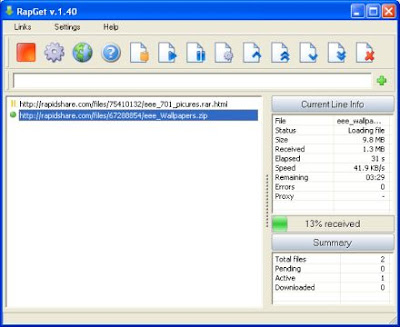
RapGet doesn't require Java, supports 50 languages, more than 60 file hosting sites, and doesn't spit out German text at you when the language is set to English.
JDownloader
It is a Rapidshare Download Manager that comes with a lot of functions to make downloading files from Rapidshare and dozens other file hosting websites a breeze.
You should first realize that JDownloader needs Java, so make sure that is installed. After unpacking the application you need to execute the file JDownloader.jar to start the installation where you select a download location for the files. Files will be automatically updated during the setup as well.
Before you start to begin downloading files you need to accept the Terms of Service for all file hosters that you want to download from. Open the options, click on Hosts in there and check the TOS of the file hosters.
The language can be set to German and English but even if you select English it looks like a mix of German and English. Not to hard to figure out stuff because the most important elements are well translated.
Flashget
First of all, a few tools. You will need Firefox, Firefox’s FlashGot extension and of course FlashGet. Download link below:Get everything installed, you might need to restart Firefox after the FlashGot extention installation.
OK, now this is the trick. Open FlashGet go to Tools > Options… > Site Manager
Select Add… to add a new URL, http://www.rapidshare.com (see below)

Basically, you are set to go! Now when you download as a free Rapidshare user, when you save the file just select “FlashGot” option instead of “Open with” or “Save to Disk”. (see below)

When you about to download with FlashGet, just delete the link at the Referrer field up to the .com link. (see below)

July 16, 2008
Ten Handy Bash Aliases for Linux Users [Linux Tip]
TechRepublic's 10 Things blog posts 10 shortcut ideas for Linux
users (and Terminal-friendly OS X hackers) to make the terminal a
friendlier, faster place to work. To use them, open up the .bashrc file found in your home directory and add lines in the following manner:
Alias NICKNAME='full command here'"NICKNAME" with a quick-type command, and put the full command in
quotes. One example offered up by TechRepublic is a command to open up
a file you regularly edit, like your
/etc/apt/sources.list repository list, with a single command:ForUsers of GNOME-based distributions like Ubuntu might want to switch
instance, when I used Enlightenment E16 (I now use E17), I was
frequently editing the menu file ~/e16/menus/user_apps. Instead of
constantly opening up a terminal and entering nano
~/.e16/menus/user_apps, I used an alias that allowed me to type emenu
and start editing. I used this alias:
alias emenu='aterm nano -e ~/.e16/menus/user_apps'Now, I just enter the command emenu (or I can enter that in the run command dialog) to open up this file in an editor.
gedit in place of nano -efor an easier-to-grasp graphical editor. Got your own bash shortcuts
you put in every new Linux install? Share them in the comments.
SpiderOak Offers 2GB of Free, Cross-Platform Backup [Featured Download]

Windows/Mac/Linux (All platforms): Online backup utility SpiderOak is
notable for its true cross-platform availability, but it also offers
(like Mozy) 2 GB of non-expiring free storage space and the ability to
run in the background, making persistent backups as you change the
contents of any folders you want to watch. The creators boast of a
compression algorithm that speeds up both uploads and restoration, and
unlimited bandwidth for paying customers, but its real value comes in
its simple interface and set-and-forget nature. For any user—but
especially Linux newcomers—who doesn't quite feel comfortable
setting up their own automated backups, SpiderOak is a viable option.
SpiderOak is free to download and create a 2 GB account; each 10 GB
increment after that costs about $5/month.